Introduction:-
Python Programming is a widely used high-level programming language and it is considered one of the most popular programming languages it was first launched in 1991. To write and execute Python code in windows, we first need to Install Python Programming on our system.
As we know, Python comes default with the Linux operation system but python does not come default with the Windows operating system. However, We have to first install Python on Windows.
Prerequisites:-
- A system with Windows operating system
- Command Prompt(Default comes with windows)
- Internet Connection to Download the Latest Version of Python
Install Python 3 on Windows:-
Step 1. Select Version of Python to Install on Windows
Selecting a version of python is fully dependent on you, and what you want to do in python. If you are just starting python then you should select the latest version of python which is Python 3, but if you are working on a project coded in Python version 2 then you will have to install that version. The latest version of Python Programming
in Python 3.10.4 when I am writing this article.
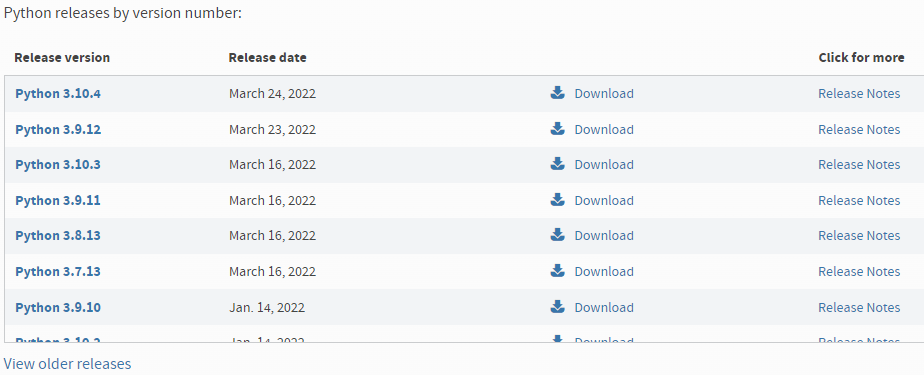
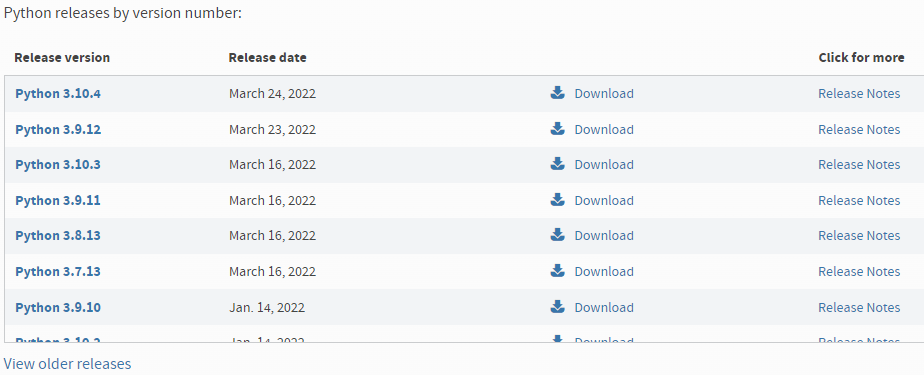
Step 2. Download Python Executable Installer and then Install it
- Open your web browser and navigate to Python Official Website or go directly to Download the Latest Version of Python.
- Now select the version that you want to download. At the time of writing this post, the latest version of python 3 is “Python 3.10.4“.
- Now Click on the selected version link, and it will automatically start to download.
- The Download size will be less than 30Mb.
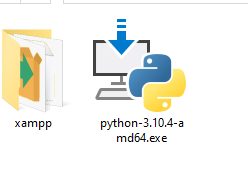
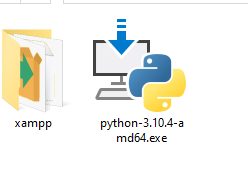
Step 3. Run Executable Installer
- Once the Python installer is downloaded then double click on .exe python or run the installer.
- Now Check both boxes the “Install launcher for all users” and “Add Python 3.7 to PATH“.
- After that select Install Now option
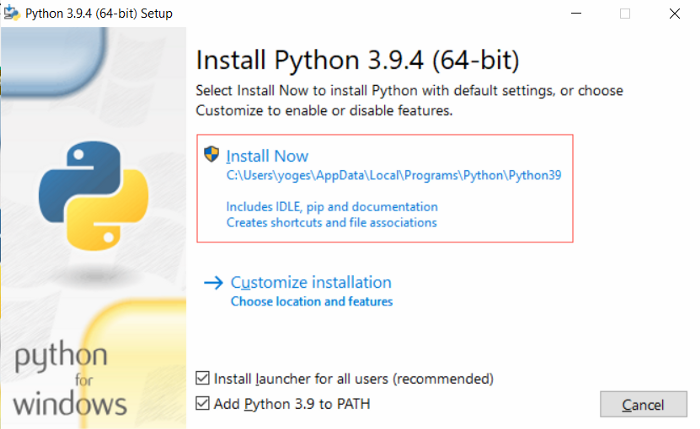
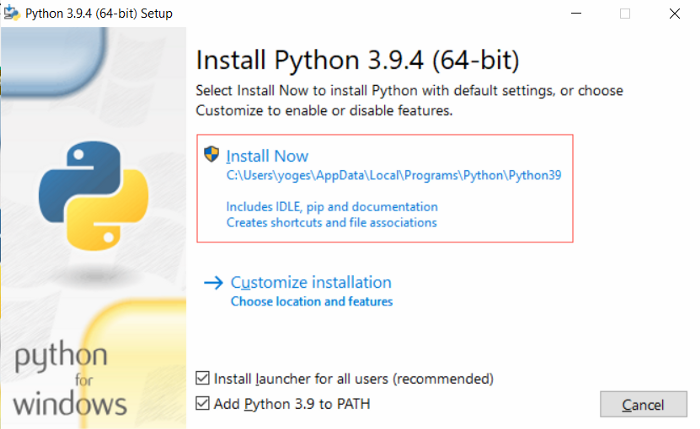
The installation will take a few minutes to install python on your system and once the installation is successful then this type of screen will be displayed.


Step 4. Verify Python was Installed on Windows or Not
To verify if Python Programming is successfully installed or not on your system.
Follow the below steps:-
- Open the Command Prompt
- Type “python” and press enter
- Now you can see the Python version


Step 5. Verify PIP was Installed or Not
PIP is a powerful package management system for python packages and so that, you have it installed. When you will use the command prompt to execute python code then, you will have to install most python packages with the help of PIP.
To Verify whether PIP was installed or not:
- Open the Start menu and type “cmd” then hit the Enter button.
- Now type “pip -version” in CMD and then hit the enter button.
If PIP was installed on your system then you will see the following output on your system.


Step 6. Check Python Version
Once python is installed on your system, now you can check the python version in cmd.
Open the CMD, type “python –version” and then hit the enter.
Now you can see Python’s Latest Version Installed on your System.


Conclusion:
In this tutorial, we have successfully installed the latest version of python on windows. We have covered, How to install python on windows.
If you have any queries related to this article, then you can ask in the comment section, we will contact you soon, and Thank you for reading this article.
Follow me to receive more useful content:
Instagram | Twitter | Linkedin | Youtube
Thank you



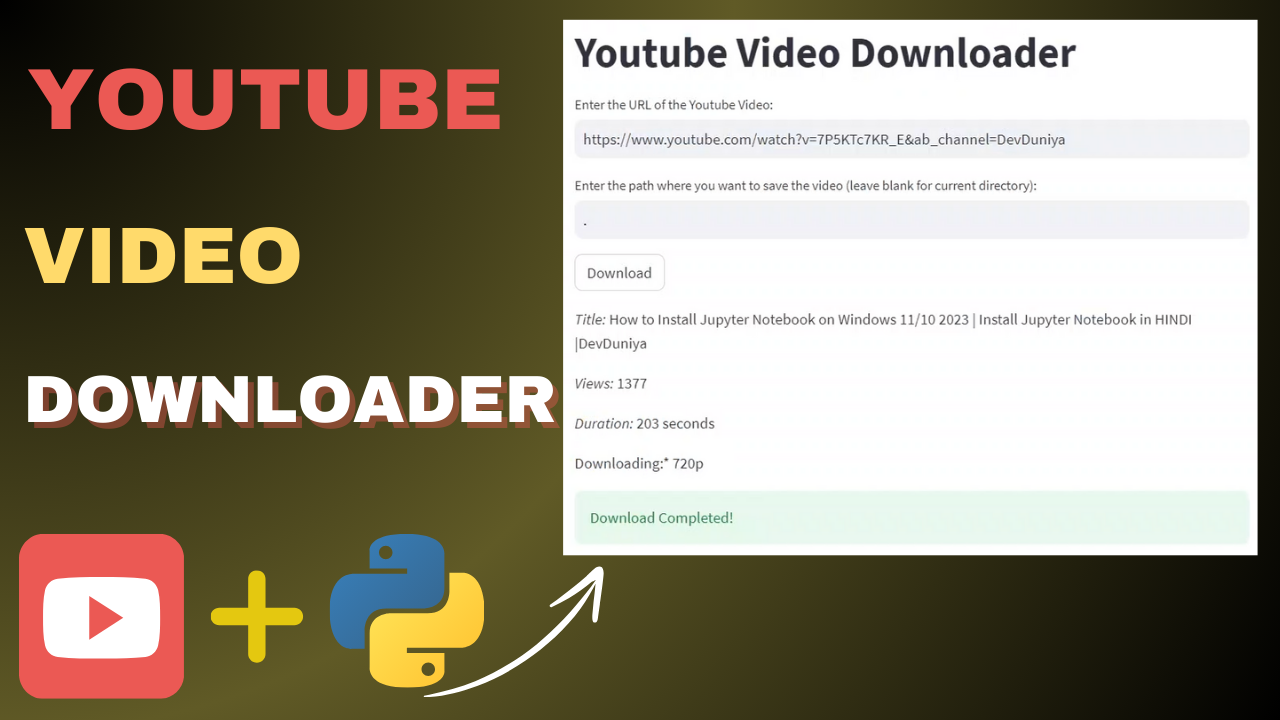
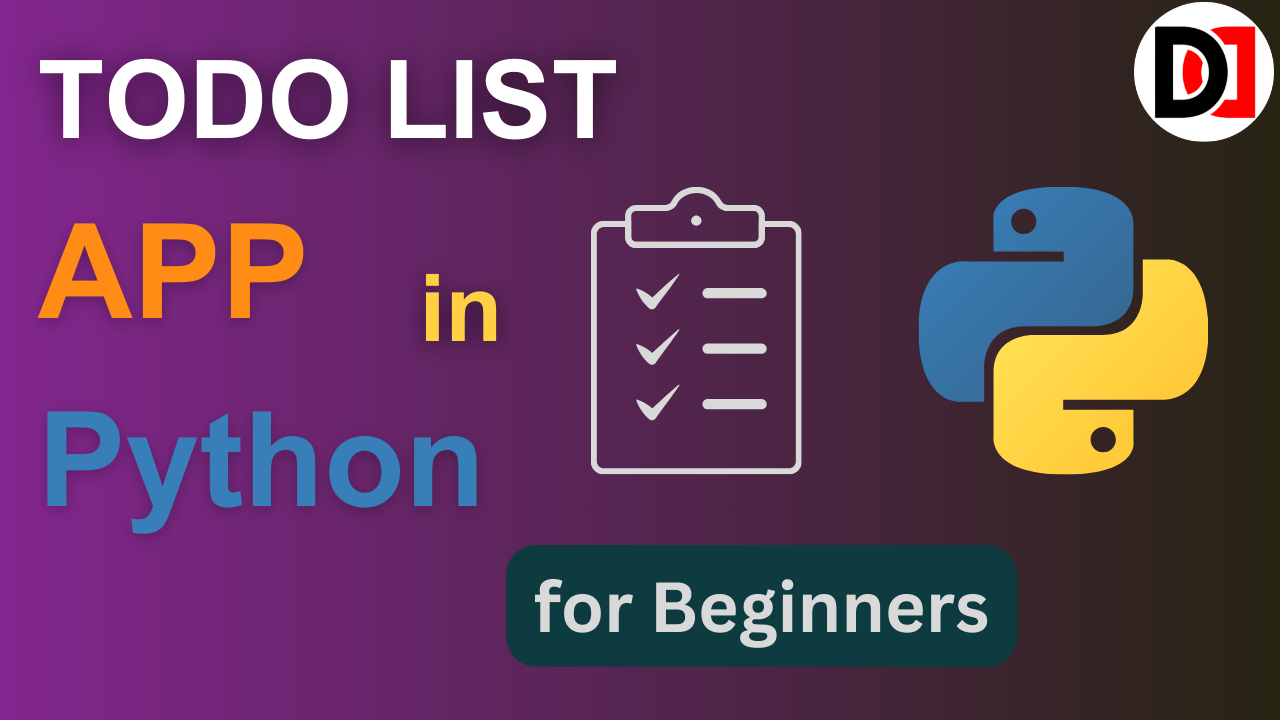


Pingback:User registration system in django | Login and Logout system in django